In 2024 there are many federal, state and civil requirements to retain large amounts of footage. Retaining large time periods can increase system cost and complexity.
In this article, we’ll go over ways to both expand and maximize what your current retention space.
Understanding Bitrate
Having a basic grasp on bitrate helps understand how video is stored on your system.
Bitrate determines the amount of bandwidth and storage space used by a camera. Different resolutions, frame rates, and cameras use different bitrates. Generally, the higher the resolution or higher the frames per second (FPS) the larger the bitrate.
Here’s the list of recommended mainstream recording bitrates for our cameras.
| 720p @ 30FPS | 1080p @ 15FPS | 1080p @ 30FPS | 4MP @ 30FPS | 4K @ 20FPS |
| 1Mbps | 1Mbps | 2Mbps | 4Mbps | 5Mbps |
As you can see the higher the resolution the larger the bitrate. Frame rate also plays a factor here. For example, if 1080p @ 30FPS uses 2Mbps, you can set 15FPS to 1Mbps and not get any further compression to the image.
Add Additional Hard Drives
Adding an additional hard drive to your recorder is the best way to gain additional storage without reducing quality or changing preferred recording schemes. SCW carries NVRs that have up to 24 hard drive slots, supporting hard drives as large as 14TB each, such as the Imperial 256
If your unit has an empty hard drive slot you can increase the amount by adding another one. Most units can mix and match hard drive sizes, but if you are using RAID on an NVR that supports it be sure you match drive size.
Hard drives are easy to install and require very little setup after installation. If necessary, SCW can also install hard drives into your unit if you’d like to send the recorder back to us. For info on how to install hard drives - check out the guide here
The IMP64-16, IMP128 and IMP256 also support two Mini-SAS enclosures. SCW’s Mini-SAS enclosures support 16 hard drives each, giving massive storage capacity. We can achieve single systems using enclosures that reach over 650TB!
Motion Recording
Motion recording will only save recordings when the camera detects motion. Depending on the amount of activity per camera, this can significantly cut down the amount of storage used.
For example an h.265 1080p camera at 30FPS at typical settings will use about 23GB (gigabytes) a day on the hard drive at 24/7 recording. If you had motion recording on and you had ~30% activity you’d reduce it down to ~7GB a day. The amount of savings with motion recording will vary depending on how busy the view of the camera is, as well as motion sensitivity settings..
Unless required by law or policy, we highly recommend using motion recording for the hard drive space and ease of searching events.
To learn how to setup motion detection recording on your NVR, follow this guide.
VCA Recording
Many of SCW’s 8MP series cameras and up can do intrusion detection or line crossing with enhanced analytics that can detect people and vehicles. This can help reduce noise from trees, snow, rain, etc and further reduce your recording space in comparison to motion detection. Setting your camera to record on VCA can not only reduce storage space compared to standard motion detection, but it can make it significantly easier to find and manage events.
To setup your cameras to record via VCA, check out this guide.
h.265
Another important advancement is h.265 compression, which nearly doubles the playback space in comparison to h.264, without having to reduce image quality. H.265 is only available on the Admiral / Imperial line cameras, and not previous Vanguard line cameras.
H.265 is enabled by default on SCW cameras. To confirm h.265 is enabled or to enable it on third party cameras (if available) go to Setup-Camera-Encoding from the web interface and check "Video Compression"
Normal and Event Recording
In some industries only constant recording is permitted by law or policy. In cases like this you can still use the motion function to help save hard drive space while recording 24/7.
Most of our recorders have a feature known as normal and event streams. Normal and event allows you to bump up the quality when the camera detects motion and lower the quality when no motion is being detected. This can save tremendous amounts of space for those who are required to record 24/7.
For example, you can set the main stream normal (no motion) to 512Kbps or lower and the mainstream event (motion) to 4Mbps (normal high quality).
Let’s use the previous example of 70% non activity and 30% activity. The 70% at 512Kbps would use about 4GB per day. The 30% at 4Mbps would use 13GB. Giving you about 17GB use on the day. If you were simply recording at the full quality all day it would take about 45GB. In this example, that’s saving 28GB per day, or around 65% less space than 24/7 normal recording.
Note that this feature allows you to adjust the FPS and bitrate, but not the resolution. So it’s recommended for the normal (no motion) to be set to a lower FPS and bitrate, and normal to be set to a higher bitrate and FPS. This is a much better solution than simply cutting FPS in most scenarios.
To setup event recording from the web interface go to Setup - Camera - Encoding and note the "Stream Type" section. Set the normal to a lower bitrate and FPS and hit save. Set the event to the higher FPS and bitrate and hit save once again. For bitrate recommendations, check our chart below or contact SCW support.
Quota / Allocate Space Feature
By default, almost all NVRs are set to equally distribute the hard drive space among all of your cameras. For example, if one camera has 14 days of recording, all of them also have 14 days. However, there are scenarios where certain cameras are simply more valuable and you want to prioritize the recording space for them. Maybe you want your cash register cameras retaining 30 days, and you're alright with the outside cameras retaining just a week.
This is a really useful option if your regulatory requirements are only for specific cameras/areas in your facility. This feature allows you to achieve that requirement without having to also reach it on all your other cameras, reducing costs dramatically
To set the Quota / Allocate Space feature from the SCW web interface, go to Setup - Storage - Allocate Space. From there you can select a channel and specify how many gigabytes you want to allocate to that camera. To calculate how many GB you made need, SCW has a hard drive calculator Feel free to also reach out to SCW support to help calculate it for you!
Cutting FPS
In situations where playback space is critical or large amounts are required by law. Cutting frames per second is another way to reduce the amount of storage used. We recommend trying Normal and Event settings first before doing blanket cuts to FPS
As mentioned above, in most cases cutting the frames can reduce the bitrate by the same amount. For example, a 1080p 30FPS h.265 camera typically uses about 2Mbps of bitrate, reducing that to 15FPS would allow it to be set to 1Mbps and half the amount of data used. Going from 23GB used per day for a 1080p 30FPS camera down to about 11.5GB.
Reducing the FPS will make video appear “choppier” - especially at ones below 10FPS. We do not recommend reducing FPS for cameras capturing fast objects like cars or even in video scenes where people go past the image quickly.
Want to learn more about FPS and it’s affect on video? Watch this video
To adjust the FPS and Bitrate from the web interface go to Setup - Camera - Encoding and select your camera. Note, that when adjusting FPS, you will have to manually adjust the bitrates to match.
RAID & Redundancy
Clients requiring very large storage retention generally fall under regulatory requirements. These requirements require the footage to be accessible at all times. A hard drive failure could mean gaps of weeks or more depending on the system size.
We recommend RAID 5 or 6 for these scenarios. RAID is a function of SCW’s Admiral Pro v3 and Imperial models that retains footage even in the event of a single hard drive failure (RAID5) or even two failures (RAID6).
To learn more about RAID, check out our knowledge base article here
Conclusions
Achieving large amounts of video storage can be complicated. There are multiple options, and some have some considerations that impact video quality and smoothness.
If you have questions, or want to learn more, get in touch with a security expert at SCW who will guide and help build the system that’s right for you!
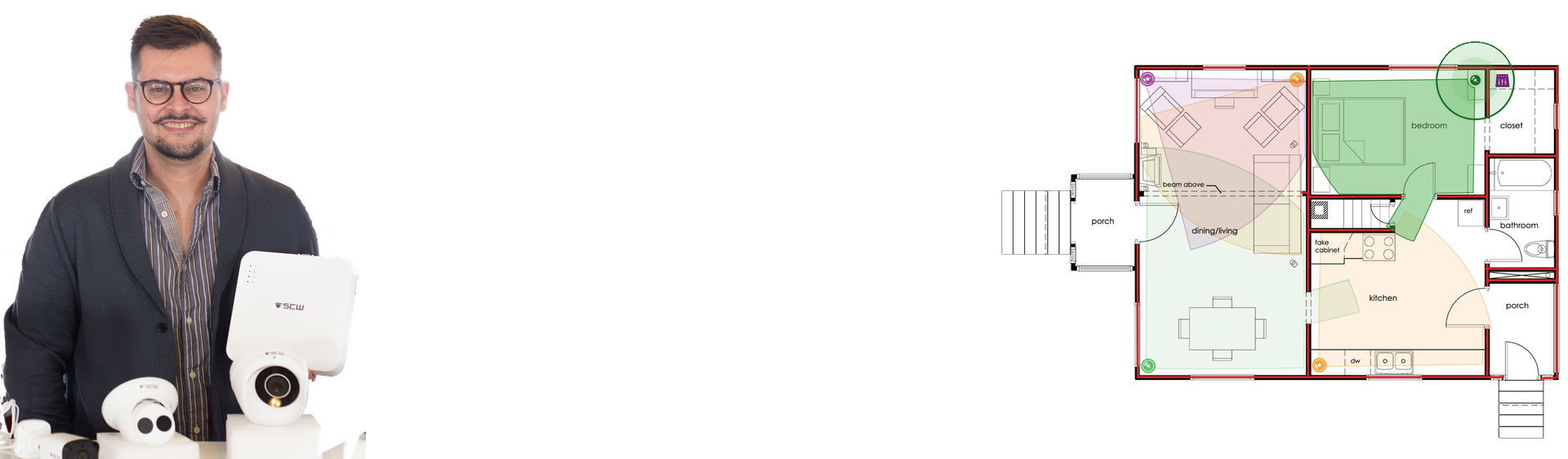
Lean on the experts
We'd be happy to work up a custom quote or take your floorplan and create a security coverage map.
Get aCustom Quote



