How Do I Set Up Motion Recording On My Security Camera NVR?
Setting Up Motion Recording from the Web Interface
Admiral, Imperial, and Corporal Lines
From a web browser, log into your Network Video Recorder and go to Setup at the top. The setting you want is under Camera→ Motion. Select the IP camera you’d like to set up from the drop-down menu at the top and make sure that the “Motion” toggle is set to “On”.
If there is not a red grid on the video stream, you’ll need to draw one. Click the Start Drawing button on the right and draw a grid on the screen. Anything inside the grid will be detected with motion. Make sure to hit save before you close the page! You’ll also need to set up the recording schedule. This can be done by going to Camera→ Schedule and changing the schedule from continuous to motion.
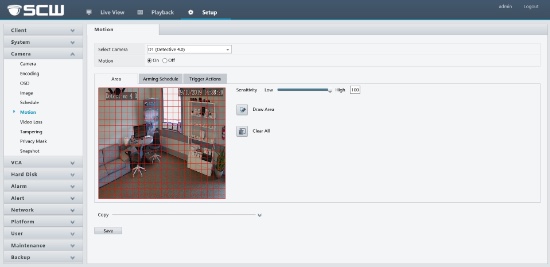
Vanguard, Executive, Super or Networker Lines
From a web browser, log into your NVR and go to Configuration at the top, then Event→ Motion. Select your camera from the drop-down menu at the top, and make sure that the “Enable Motion Detection” box is checked. If there is not a red grid on the video stream, you’ll need to draw one. Click the Start Drawing button below the box, and draw a grid on the screen. Anything inside the grid will be detected on the motion. Make sure to hit save before you close the page! You’ll also need to set up the recording schedule. This can be done by going to Storage→ Schedule Settings and changing the schedule from continuous to motion.
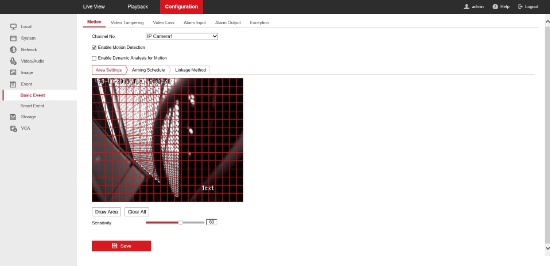
Setting Up Motion Recording from the NVR Interface
Admiral, Imperial, and Corporal Lines
1. From your main view, right-click the mouse and select Menu. Input your password if it asks, select Alarm→ Motion. Select the camera you’d like to set up from the drop-down menu at the top and make sure that the “Motion” toggle is set to On. If there is not a red grid on the video stream, you’ll need to draw one. Click within the live view and draw a grid. Anything inside the grid will be detected with motion. Make sure to hit Save before you close the page!
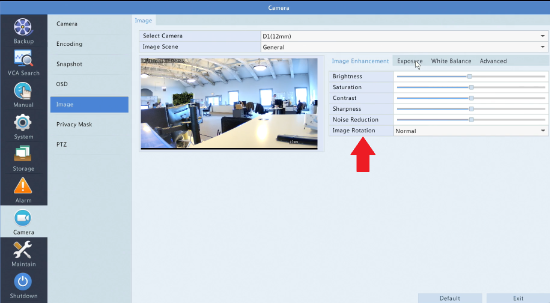
2. You’ll also need to set up the recording schedule. This can be done by going to Storage→ Recording and changing the schedule from Continuous/Normal to Motion by drawing it out.
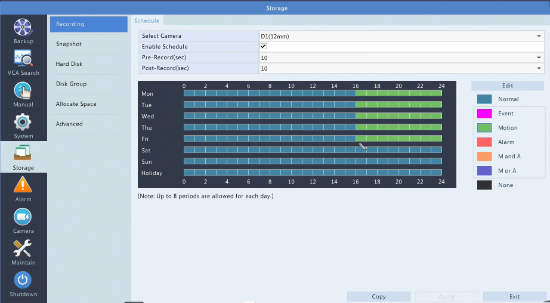
Vanguard, Executive, Super or Networker Lines
From your main view, right-click your mouse and select Menu. After signing into your NVR, select Camera→ Motion. Choose the camera you’d like to set up from the drop-down menu and make sure that motion detection is enabled. On the camera stream, draw a red grid over the areas you’d like motion to be detected. After saving your settings, right-click again to get to the main menu. Now select Record and change the desired camera’s schedule from Continuous to Motion.
