Installation Instructions for 32 channel Admiral systems and 32-128 channel Imperial systems.
Admiral Pro 32 channel Installation:
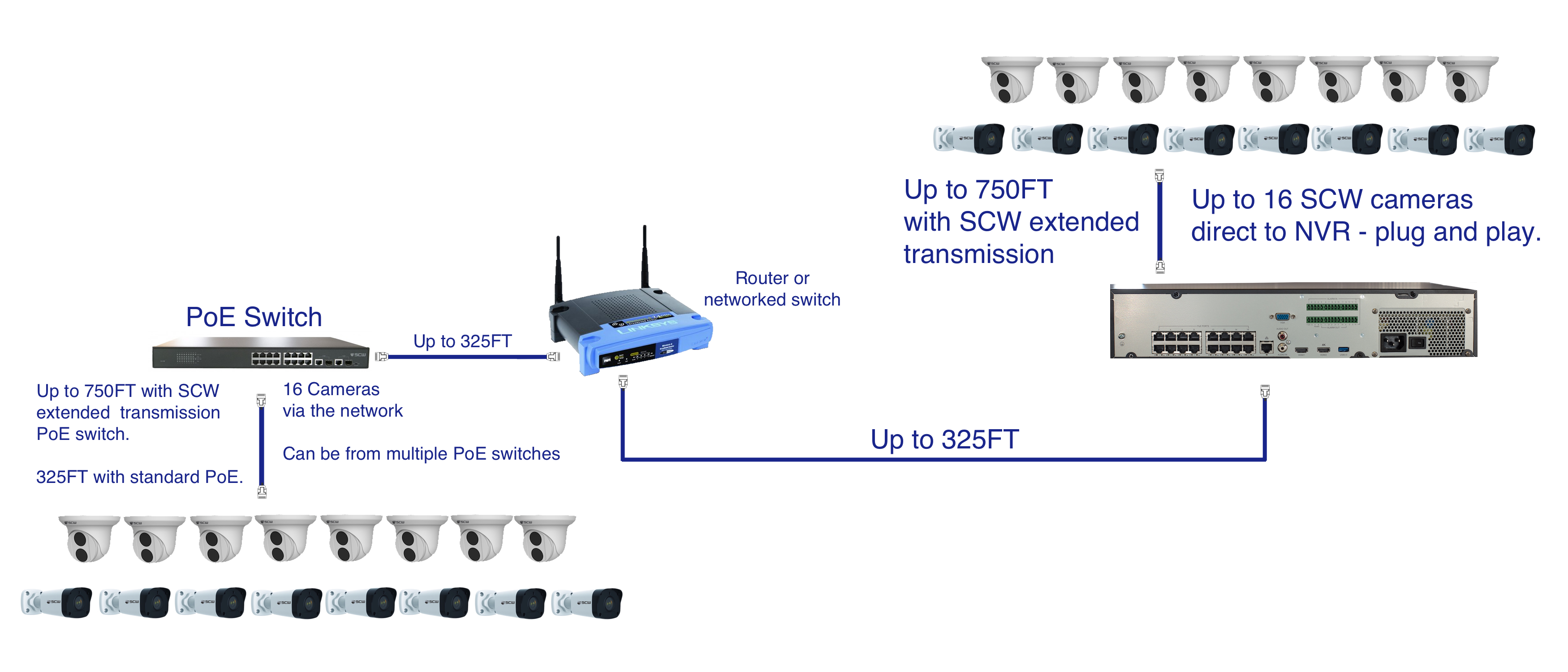
The 32 channel Admiral Pro has the ability to support 32 IP cameras, but only has 16 PoE ports on the back. To add cameras 17-32 they must be added via a PoE switch or switches connected to the network. Take a look at this diagram of a simple 32 channel system above. This diagram features 16 cameras connected directly to the Admiral NVR. Thanks to SCW's extended transmission option these 16 cameras can be up to 750FT away, rather than the traditional 325FT.
The Admiral NVR then gets connected to the router for local and remote network access. On the same network, a SCW 16 port PoE switch with extended transmission powers and networks 16 cameras. These cameras can be added to the NVR via their IP address on the network. SCW’s support is happy to help with assigning IP addresses and adding them to the NVR.
In this specific scenario, all 16 cameras are connected to a single switch, however the 16 cameras can be added to other PoE switches as long as they all reach the same local network. When connected the NVR and the PoE switches they do not necessarily have to go back to same direct router or switch - they can also connect to different network equipment if they’re on the same local network.
Imperial line Installation
Our enterprise level Imperial line of NVRs offers two gigabit LAN ports in the 32 and 64 channel model and 4 gigabit LAN ports on the 128. Each port can create an entirely separate network, so you don’t have to worry about IP cameras slowing down your main network. Isolated IP camera networks make IP management easier and increases security by not allowing IP cameras to connect directly to the internet.
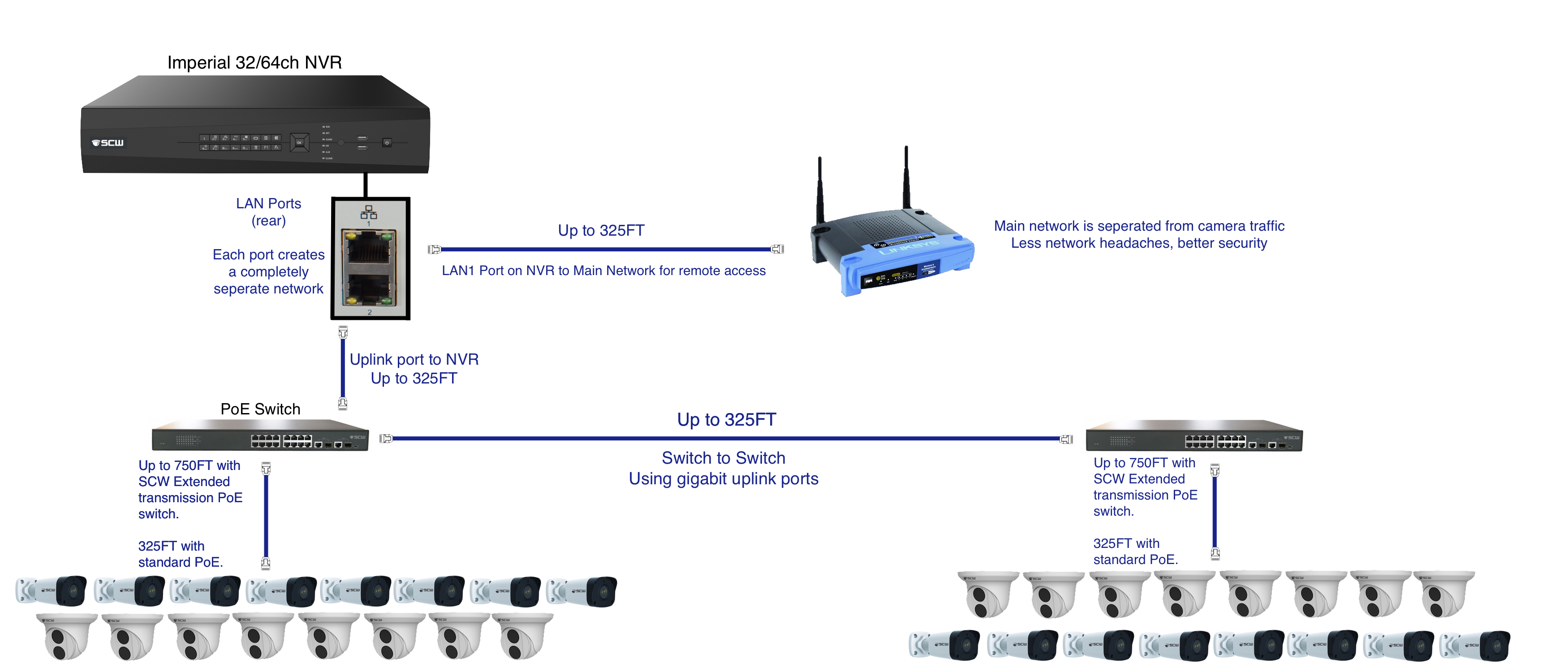
In the example diagram above, you can see a simple 32 camera Imperial setup. In LAN1 we have a connection going to the main network. This can either be directly to the network or through a gigabit ethernet switch on the network.
In port LAN2 we connect our completely separated camera network. The camera network consist of two PoE switches. The first PoE Switch connects to the NVR using one of the gigabit uplink ports. The second PoE switch connects to the first PoE switch using the second gigabit uplink port. This “daisy chain” style setup could extend to multiple PoE switches if each switch can be connected via gigabit ethernet. Alternatively, you can connect PoE switches to a regular gigabit ethernet switch and then connect the switch to the NVR.
General PoE vs Extended Transmission
In 2018 SCW introduced our Admiral and Imperial line NVRs and PoE Switches which offered extended transmission support to allow IP cameras up to 750FT on a single run. This essentially works by limiting the data throughput of the line, eliminating the typical packet collision and packet loss that happens with standard ethernet. Extended transmission works only with SCW camera wired directly to SCW Admiral NVRs or SCW Extended transmission switches. Third party cameras or indirect connection methods (LAN, PoE Extenders, etc) are not supported.
Older NVRs or non-SCW NVRs do not allow extended transmission and have a limit of standard ethernet which is 325FT. Switch to switch connection or Imperial to switch connection must be connected via standard ethernet.
Note: PTZs are not supported by extended transmission due to the increased power and external PoE injector
A Note about SCW NVRs when using non SCW cameras:
The way in which our NVRs power cameras will only work with SCW brand cameras, as this power has been calibrated to our camera's specific needs. You can record any ONVIF compliant camera with our NVRs, but the on-board power and automatic setup with not work with non-SCW cameras. You will need connect non-SCW camera - even with our 4, 8, and 16 channel devices - in the manner described for the 32 channel and 64 channel systems.
