Snapshot - Automatic Image Upload to FTP Server or Email Alert on VCA Event
When an VCA event happens, the 4K NVRs can capture a series of snapshots and upload those images to a FTP server of your choosing.
Snapshot are limited to the scheduled recording type that you are using. So, if your recording type is set to event, the snapshot will be triggered by an events only, such as an alarm input or a VCA events. Settings effective to event-triggered snapshot also apply to manual snapshot.
Snapshot options vary by NVR model and recording mode.
The Admiral and Imperial NVR’s have the capability of uploading snapshots to a File Transfer Protocol (FTP) server.
How to setup Snapshot FTP
Login (images are from the webview login)
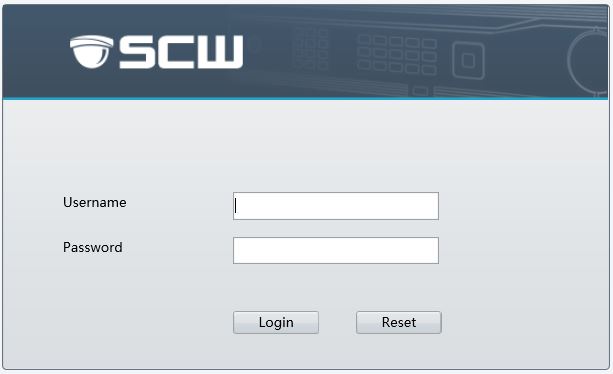
Select Setup.

Locate and Enable FTP by clicking "Network" and then "FTP" and then “On”
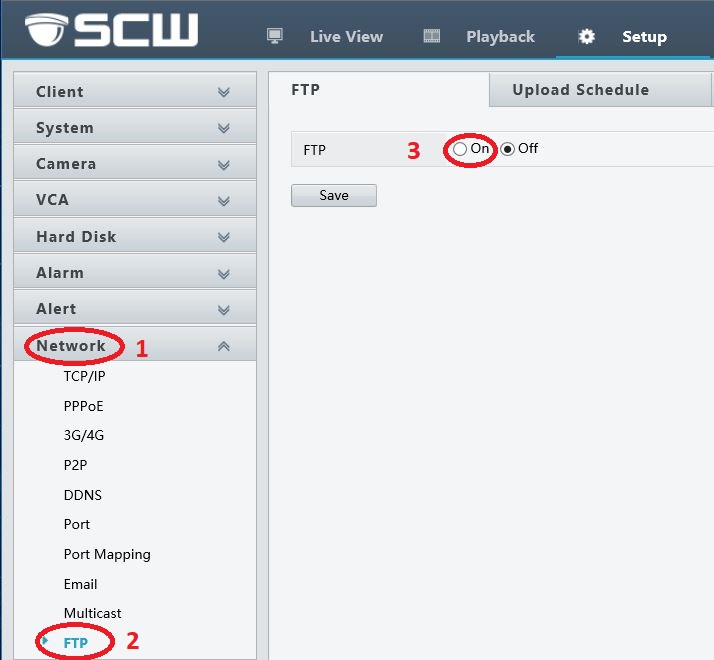
Once you have enabled the FTP - Enter in your FTP settings and Save. The Admiral and Imperial systems run off of a Bring Your Own FTP (BYOFTP), The support staff is not able to recommend or setup your FTP server.
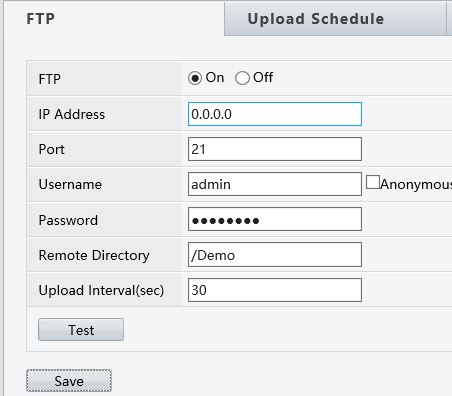
After you Save your settings you can test the connection to the server.
You should get this message:

Not this message:

Now that you have your FTP server information entered in and connected you can set your upload schedule.
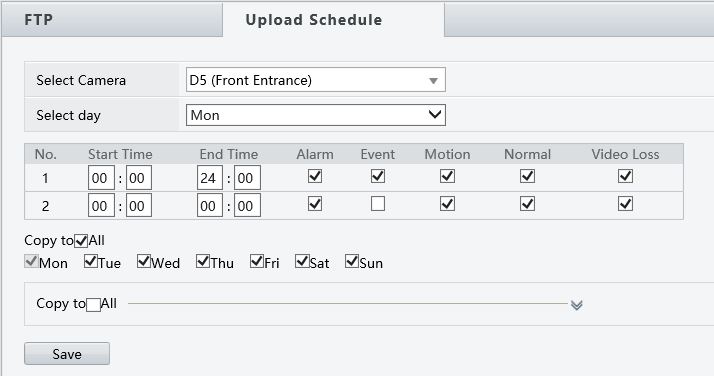
You can select what camera, days, times. For example; “I only what my Front Entrance camera to notify my FTP server between the hours of 8:00 pm to 8:00 am. That’s when no one should be at this location”. Set what triggers the upload to the FTP server. Alarm, Event, Motion, Normal or Video Loss. Be sure to save your settings.
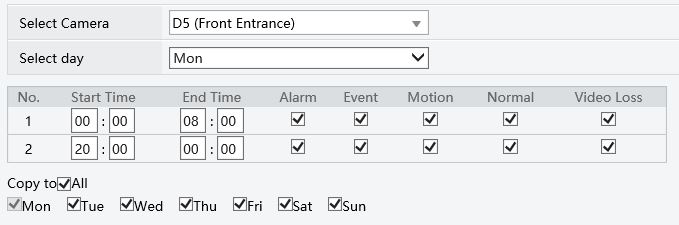
Now that the FTP settings and schedule are set you will want to set the snapshot settings. Don't forget to press "Save" when you are done.
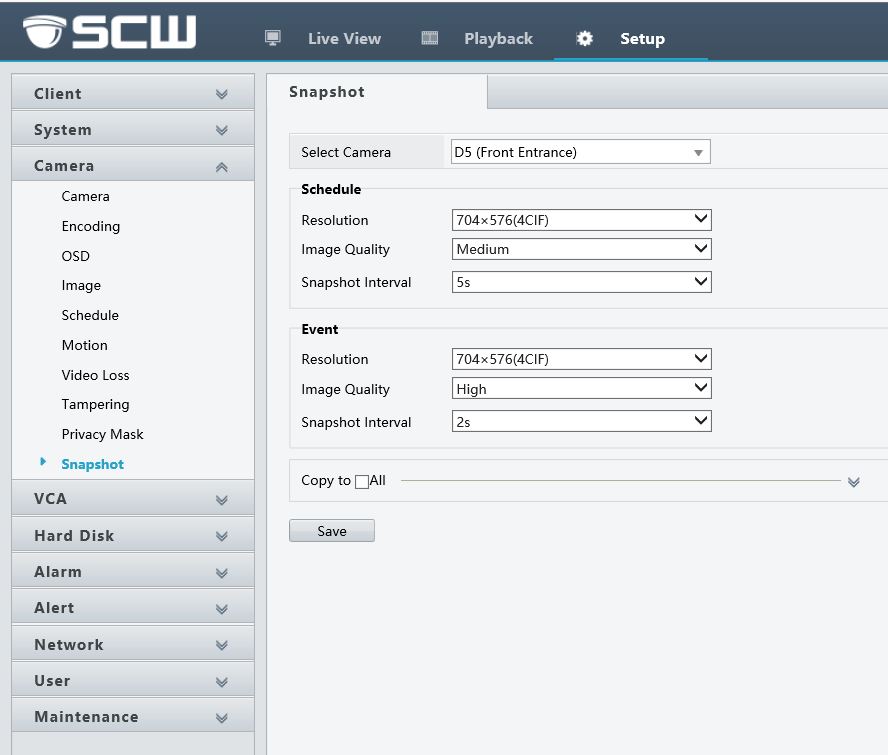
Set the Snapshot Schedule. Don't forget to press "Save" when you are done.
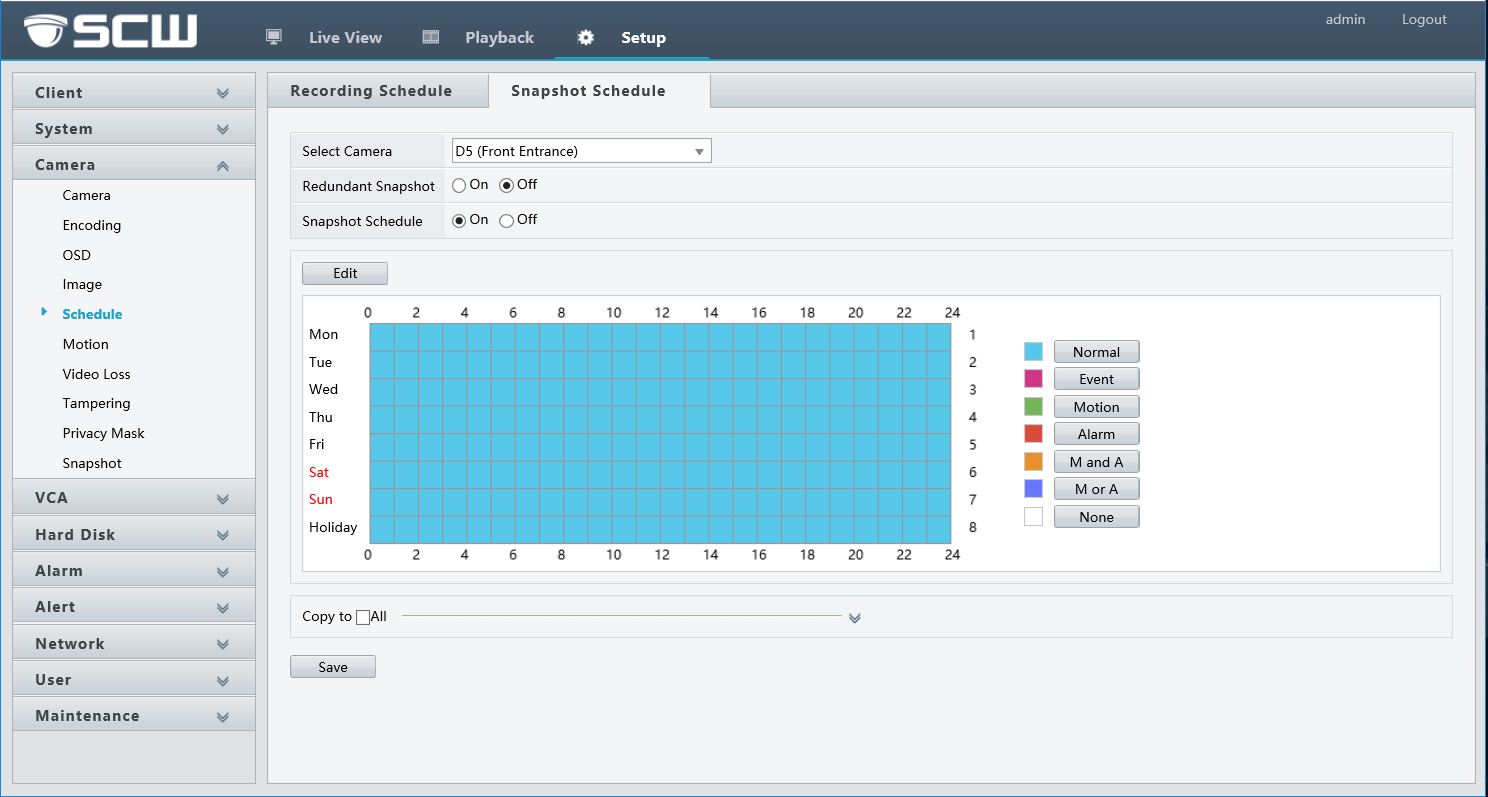
Set the Snapshot Trigger Activity. Don't forget to press "Save" when you are done.
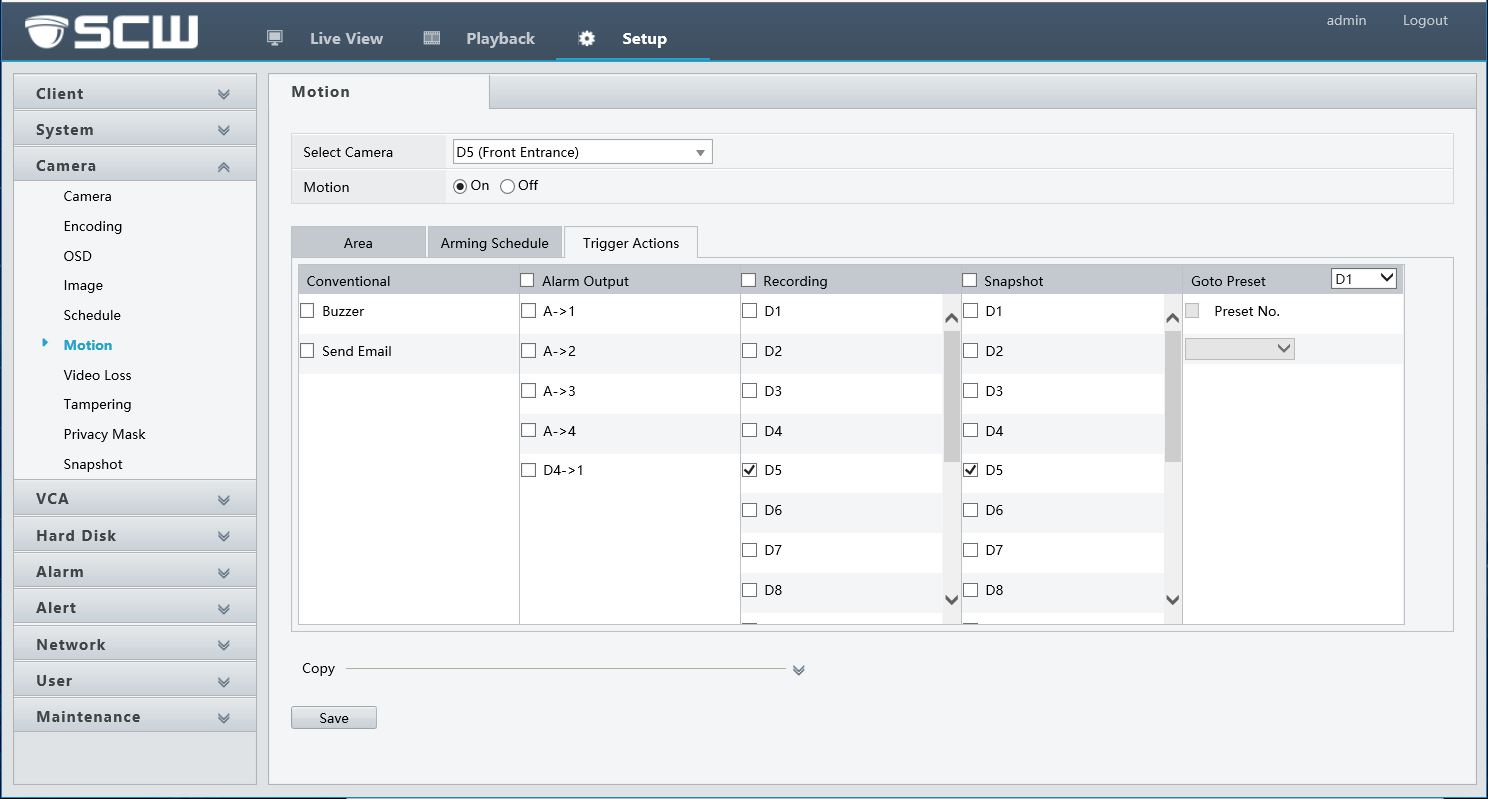
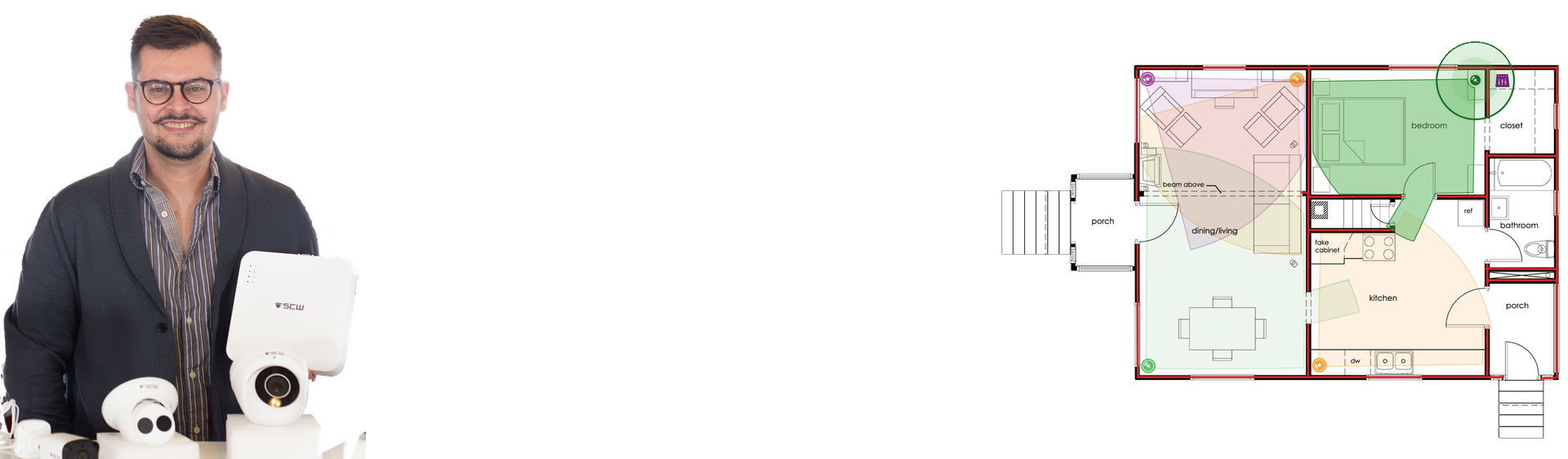
Lean on the experts
We'd be happy to work up a custom quote or take your floorplan and create a security coverage map.
Get aCustom Quote







