VCA and Smart Search with the Admiral and Imperial NVRs
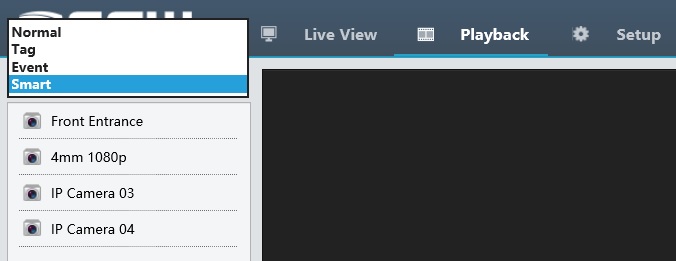
Typically the most frustrating part of owning a surveillance system is the time that t take to find out what happened when you have an incident. With SCW's Admiral and Imperial lines, looking through footage to find out what happened doesn't have to be a time consuming task. If you have setup any of the VCA options, you can search your footage to find video clips that triggered any of these VCA events - even if you aren't recording on VCA event. You also perform a Smart Search which filters your motion detection event results by defining an area of the screen where you think the event you are looking for occured.
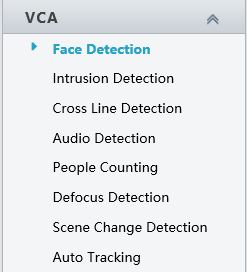
VCA (Video Content Analytics) Event Search
VCA Event Search allows you to quickly find events that meet your VCA criterial.
This is very important! You cannot search for events you have not created! You must setup the VCA event in advance of recording footage to be able to detect those VCA events. SCW cameras support different VCA options. Check the specs tab of each camera to see which VCA options that camera supports.
How to perform a VCA Search
Login (images are from the webview login)
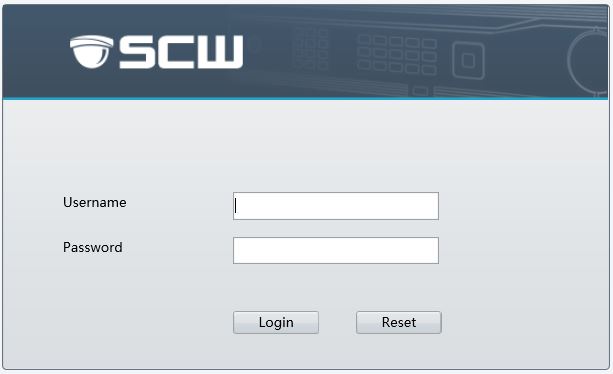
Select the type of VCA event you want to look for.
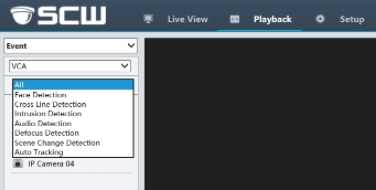
Select the camera(s) and date and time range that you want to search and then press the "search" button.
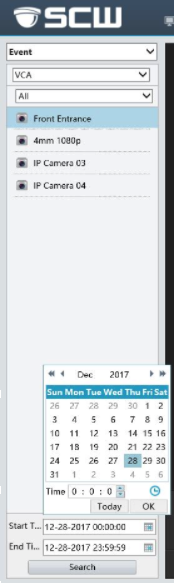
Smart Search: Region Based Motion Detection Playback
With Smart Search, you can designate a section of the screen and then find motion in that area.
This is very important! You cannot search for motion if you have not set up the motion settings! You must set up motion zones and sensitivity levels to be able to search for motion.
You can do Smart Search searches, even if you have not setup any VCA events. You just have to setup motion detection for Smart Search to work.
How to perform a Smart Search
Login (images are from the webview login)
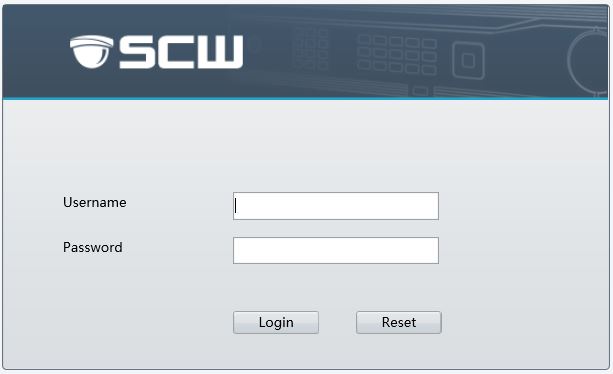
In the Playback section, select "Smart" in the dropdown.
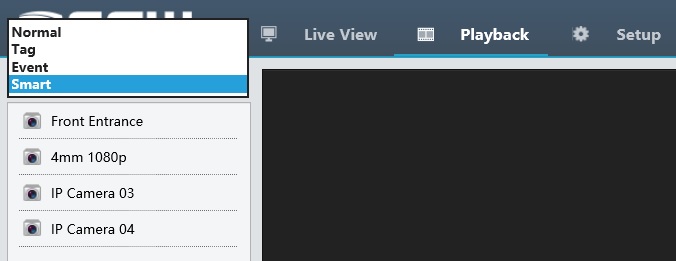
Select what camera you want to search, select the date, hit play.

Once your playback starts you will be able to select “Motion Detection: Draw Area”.
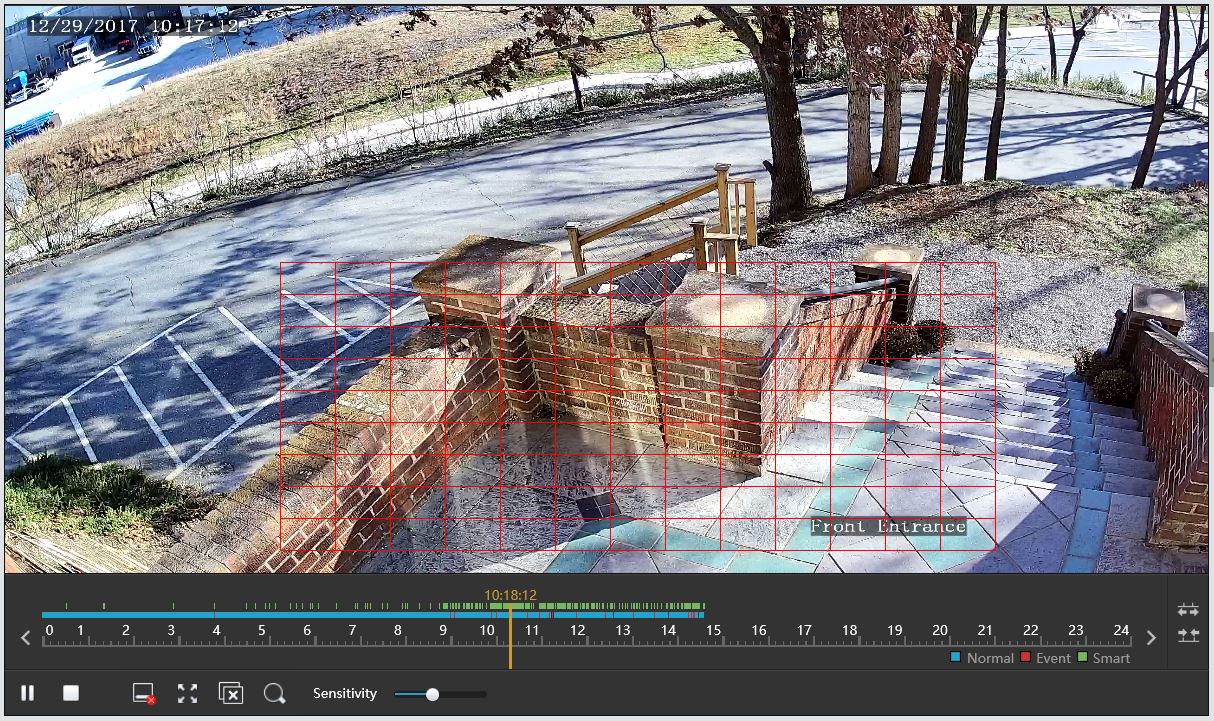
Click on the Search button.

Now you will notice motion events in Green in the area you have selected.
Here's how that looks if you are recording on Continuous mode.

Here's how that looks if you are recording on Motion mode.
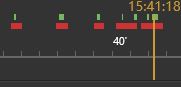
Video Content Analytics (VCA) Smart Search is available on these NVRs when combined with SCW Admiral Line Cameras:
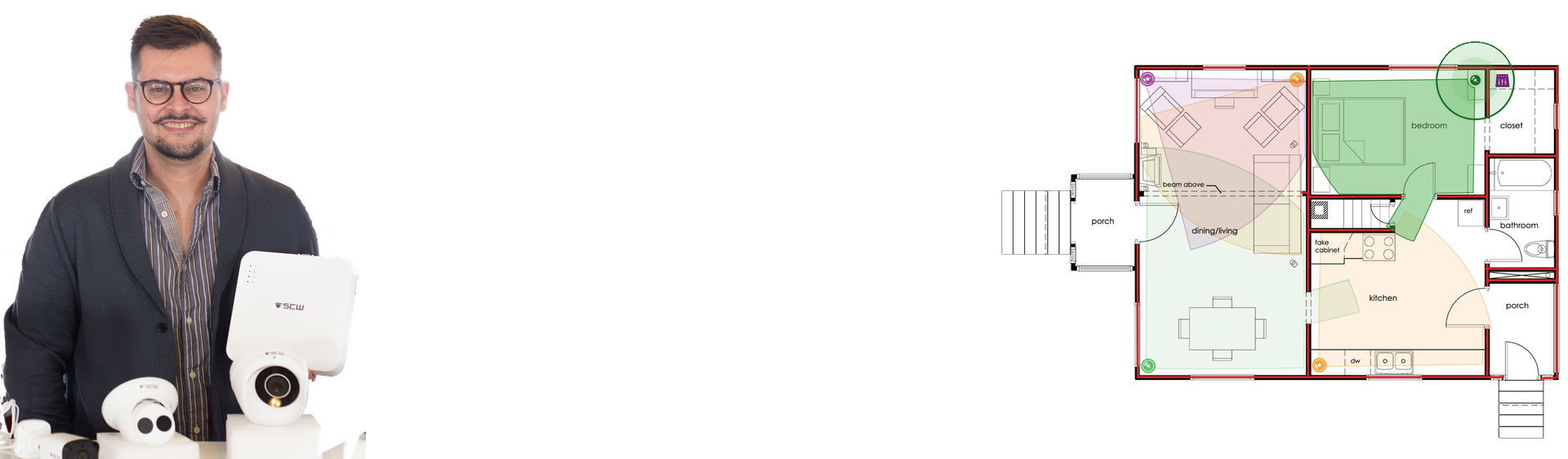
Lean on the experts
We'd be happy to work up a custom quote or take your floorplan and create a security coverage map.
Get aCustom Quote








