Face Detection with the Admiral and Imperial NVRs
Smart Detection, Powered by SCW VCA: This feature is part of our smart video content analytics (VCA) suite - intelligent tools that reduce false alarms and make your security system smarter.
Explore more: VCA: Intrusion Detection, VCA: Line Crossing, VCA: Face Detection, VCA: People Counting, VCA: Audio Detection, VCA: Vandalism Detection.
The Face Detection feature allows you to be notified when or to record during the times that a face passes by a camera. Cameras can be configured with a drawn area to make for specific detection of a particular view. If Face Detection is enabled you can also go back and search through the various events of the day. Face Detection can trigger alarms if needed.

Scenarios where you would use Face Detection Video Analytics
Face Detection can be used with a camera mounted out front to catch any faces coming a little too close to the front door. Use this to track the faces at a sales counter or box office to make it easy to track down a botched transaction. Can also be used in a clock-in capacity to keep track of workers coming in an entryway. -- This feature can help determine who came to your door while you were away, alert you when a face has been detected in a certain area or to help find the best single snapshot of a person after any criminal activity.
Best Practices when Using Face Detection
Face Detection works best with stable, consistent lighting, the higher the resolution the better. The camera will need to be set as specifically as possible to the area where faces are known to pass through, the more general the area, the more general the facial detection will be. Cameras relying solely on Face Detection should be mounted in a straight, head on view; glances from above, below, or on the sides of faces will not be detected as reliably. For the best facial recognition, a face will need to be head on with the camera, and it will need to be close enough to fill the red guidebox. A side profile will not trigger the face detection.
Limitations of Face Detection
While facial detection does have many practical applications, there are some things it simply won’t be able to do. It will not be able to tell the difference between Gramma Betty and the UPS man, it will only be able to say there were two faces that went by. It is not foolproof. The facial detection uses the same algorithms as something like a social media filter, where it’s looking for certain shapes and features it can recognize as being a human face. If the area your camera is looking at does not have at least a semi-still background, you might find that the camera will start seeing things that aren’t faces. Trees, shapes in gravel pathways, and other complex backgrounds will be disadvantageous for getting the facial recognition software working properly.
How to Configure Face Detection
Login (images are from the webview login)
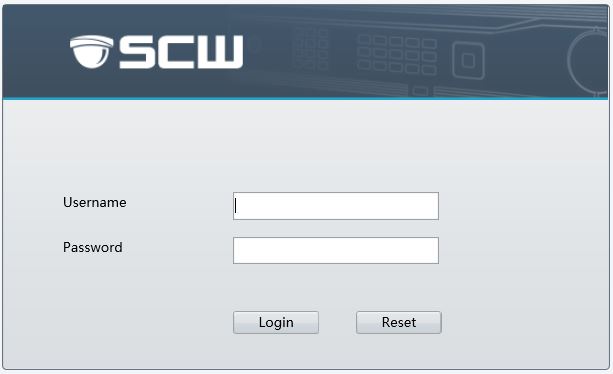
Setup step 1: enable face detection
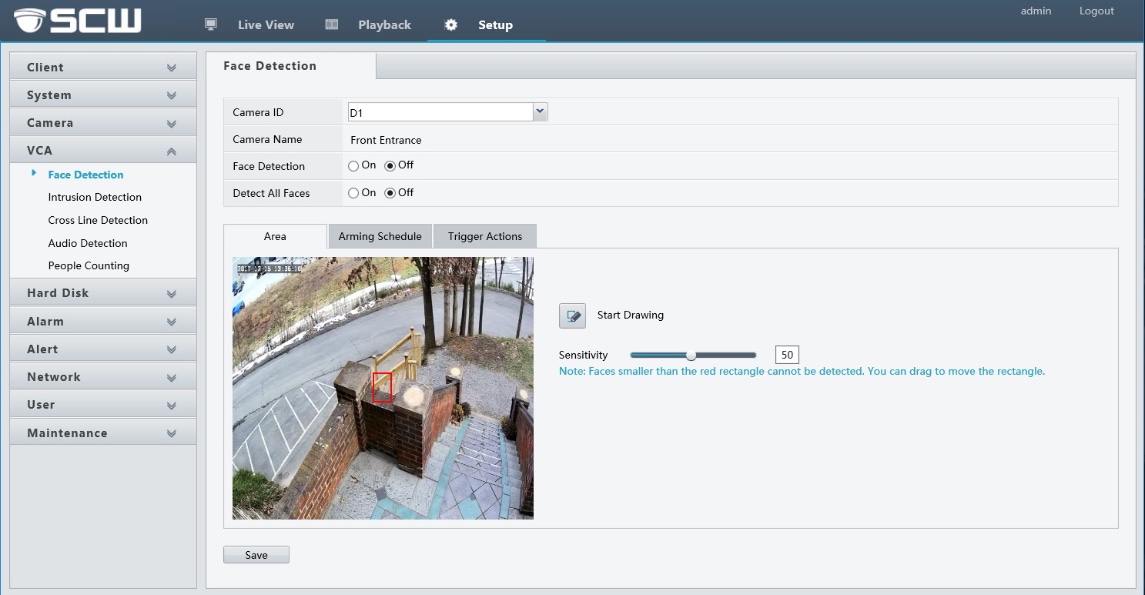
Setup step 2: draw where you want to detect faces
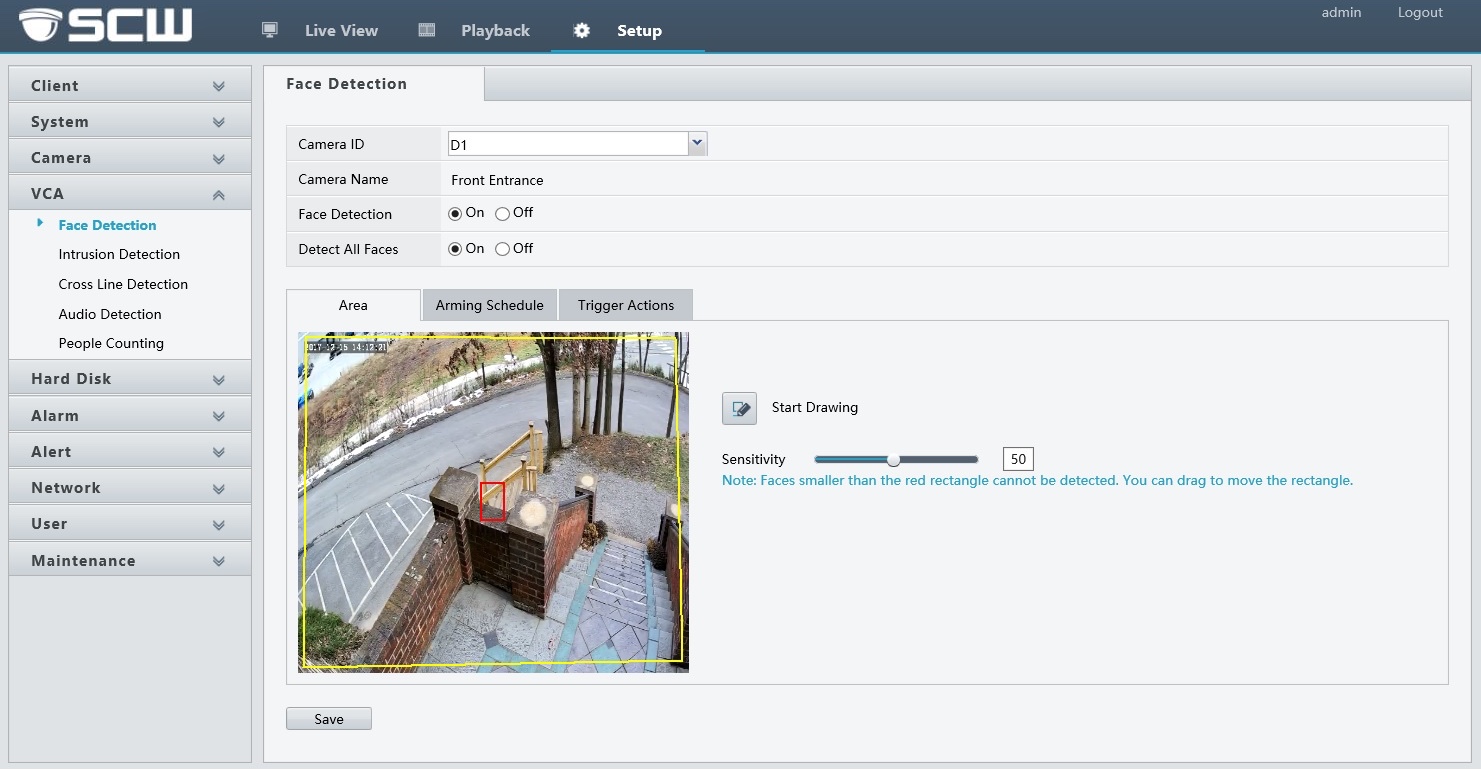
You can use Face Detection to trigger recording, PTZ presets, audio alerts (beeping), alarm outputs, or email alerts
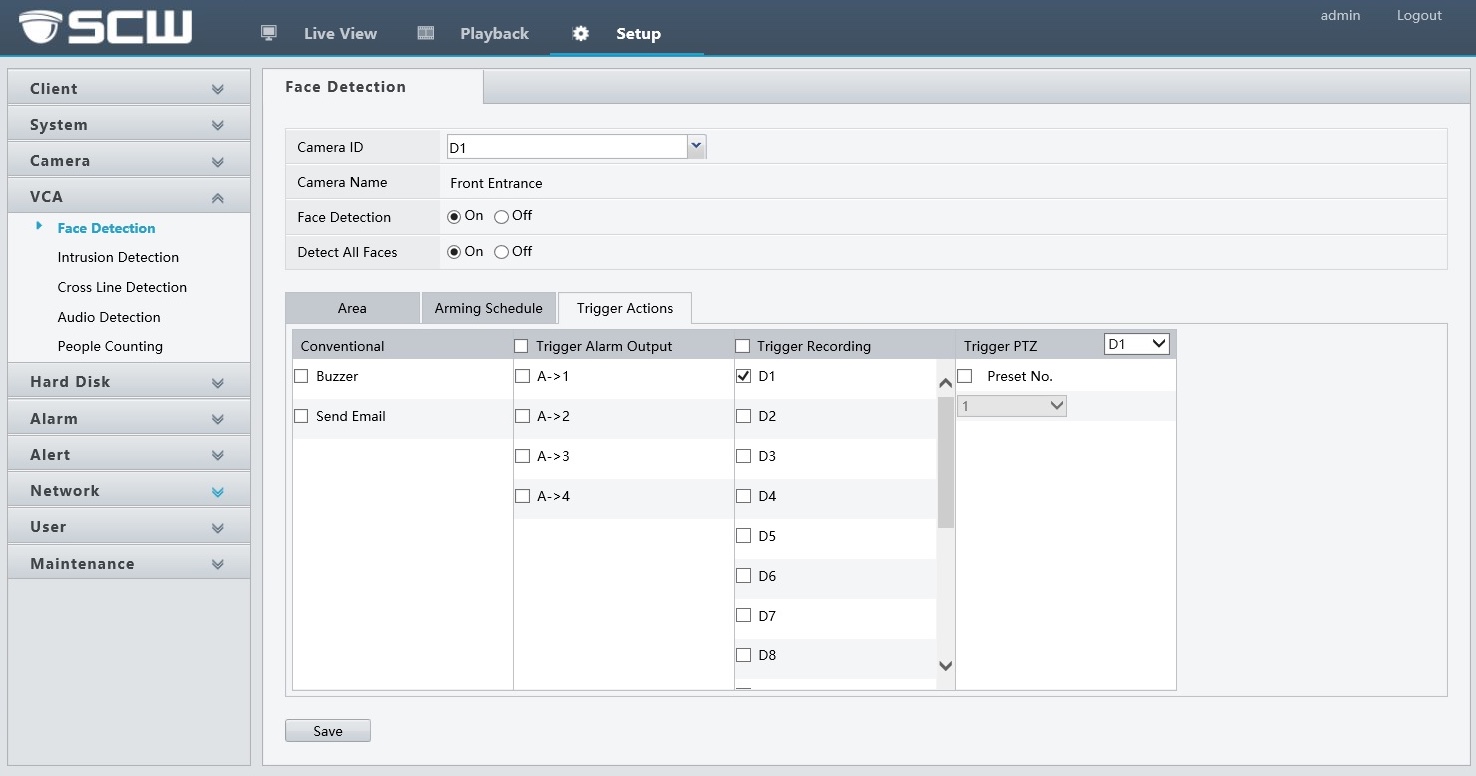
You can configure Face Detection to trigger PTZ preset locations, send signals to your alarm system (on models with alarm inputs/outputs), make the NVR beep, send email alerts, or trigger recording.
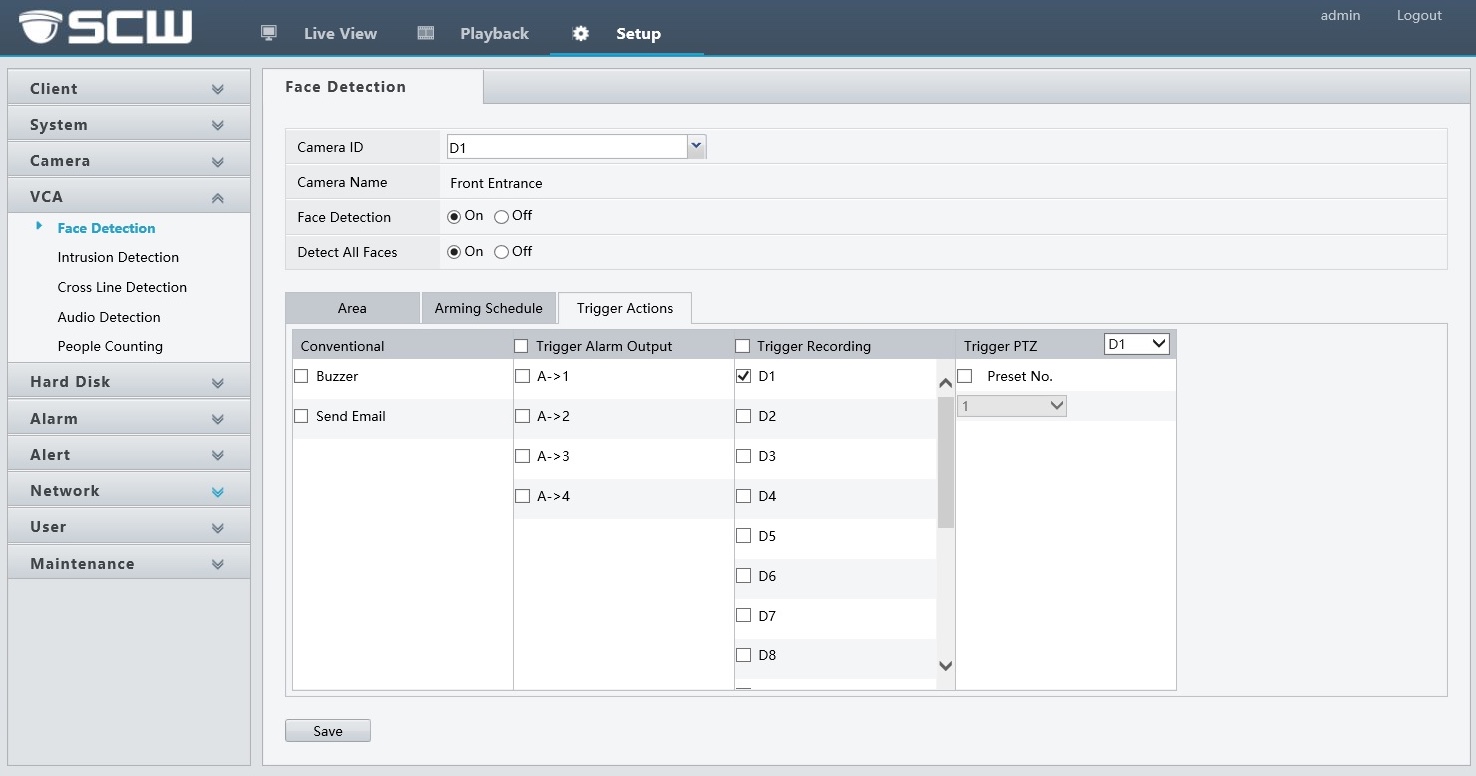
You can use enable Face-Detection on a schedule
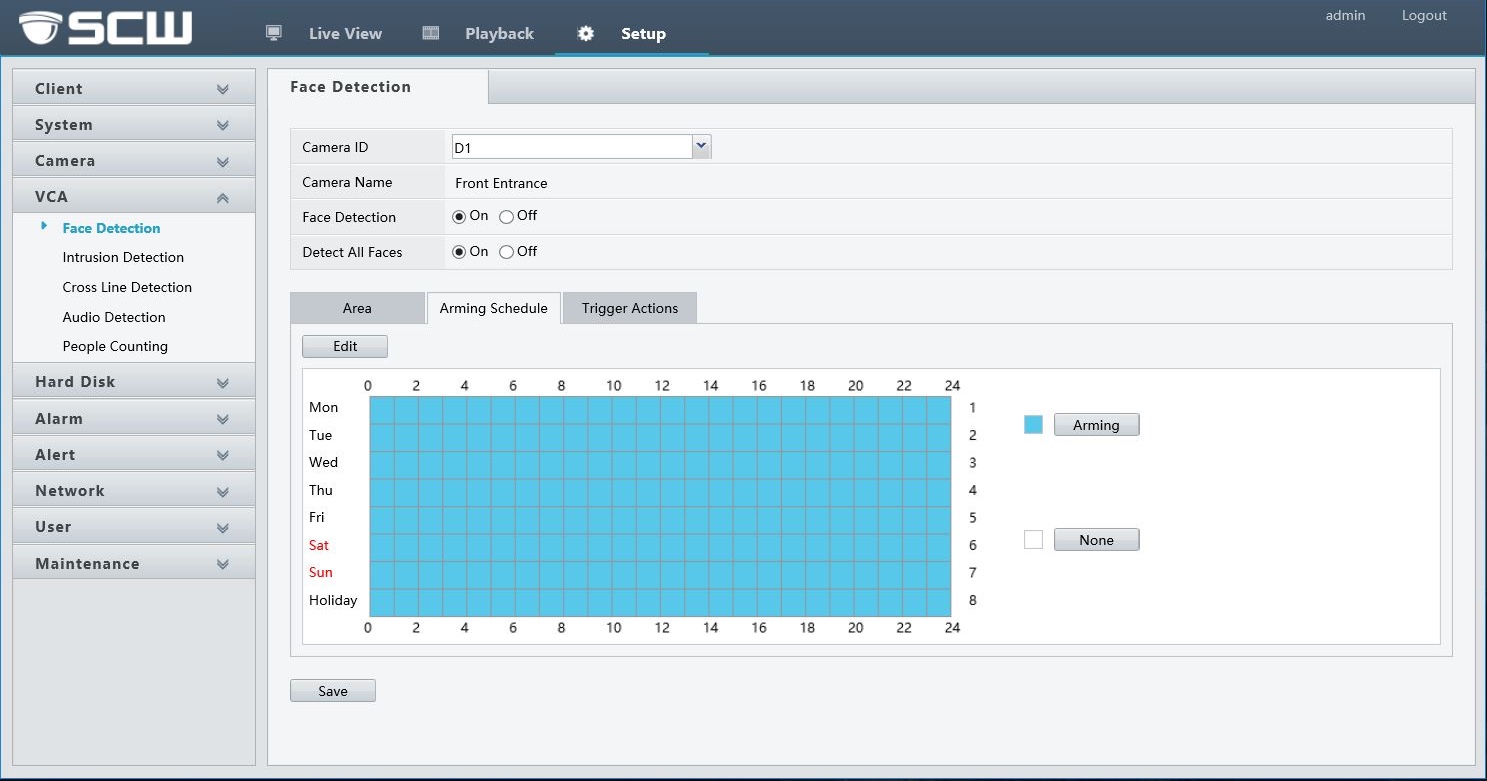
SCW Support is Here to Help
Video Content Analytics features are complex, in their infancy in terms of product development, and are sometimes difficult to set up. The Face Detection feature, in particular, is in Beta; it will sometimes detect what it thinks are eye, nose and mouth shapes in the folds in clothing or in bush/tree leaves. If you want help setting up any of our Admiral NVR Video Analytics Features, you’ll find that the tech support team here at SCW is here to help. We can assist you with optimize any of our VCA features to work in the best way possible for your application.
Face Detection is available on these NVRs when combined with SCW Admiral Line Cameras:
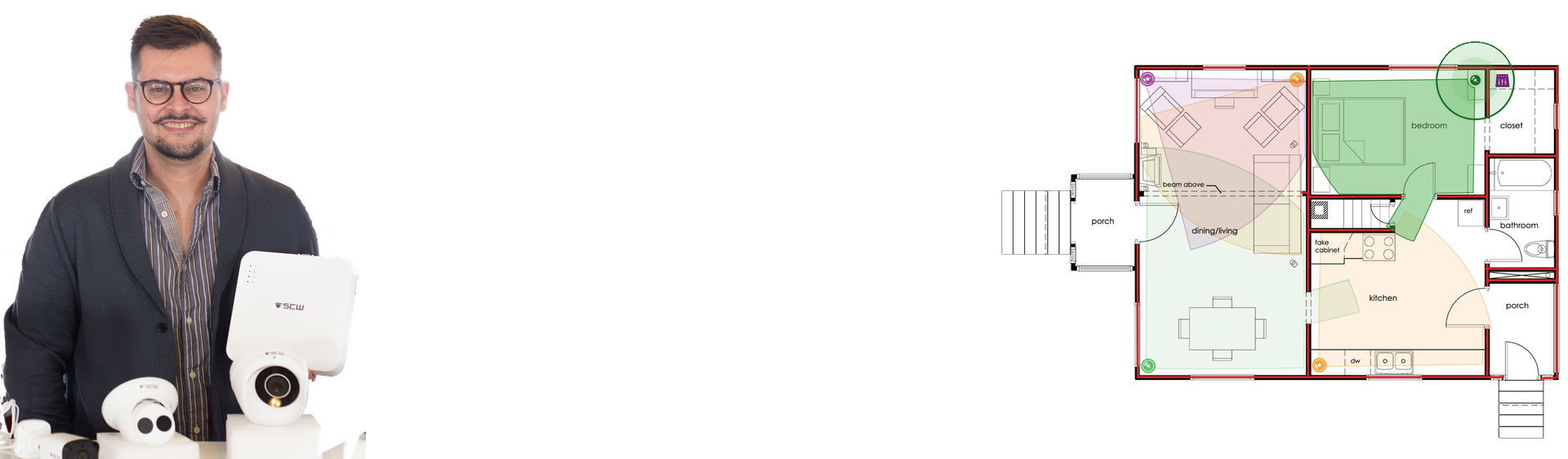
Lean on the experts
We'd be happy to work up a custom quote or take your floorplan and create a security coverage map.
Get aCustom Quote







